The Problem:
Event ID 0
The description for Event ID ( 0 ) in Source ( .NET Runtime ) cannot be found. The local computer may not have the necessary registry information or message DLL files to display messages from a remote computer. You may be able to use the /AUXSOURCE= flag to retrieve this description; see Help and Support for details. The following information is part of the event: Unable to open shim database version registry key - v2.0.50727.00000.
The Solution:
KB918642 - A .NET 2.0 application may require Read/Write permission to a registry
Download the hotfix and apply to the server displaying the error - in my case this was the Index server.
Some stuff I have written & collected about MOSS 2010 / 2007 and all things related.
Monday, November 10, 2008
Event ID 7888
The Problem:
I found the following error on my Index Server:
Event ID 7888
A runtime exception was detected. Details follow.
Message: Access Denied! Only site admin can access Data Source object from user profile DB.
Techinal Details:
System.UnauthorizedAccessException: Access Denied! Only site admin can access Data Source object from user profile DB.
at Microsoft.Office.Server.UserProfiles.SRPSite.
AdminCheck(String message)
at Microsoft.Office.Server.UserProfiles.DataSource.
_LoadDataSourceDef(IDataRecord rec)
at Microsoft.Office.Server.UserProfiles.DataSource.
_LoadDataSourceDef(String strDSName)
at Microsoft.Office.Server.UserProfiles.
DataSource..ctor(SRPSite site, Boolean fAllowEveryoneRead)
at Microsoft.Office.Server.UserProfiles.
DataSource..ctor(SRPSite site)
at Microsoft.Office.Server.UserProfiles.
UserProfileConfigManager.GetDataSource()
at Microsoft.Office.Server.UserProfiles.
BDCConnector.RefreshConfiguration(String sspName)
The Solution:
I found the following error on my Index Server:
Event ID 7888
A runtime exception was detected. Details follow.
Message: Access Denied! Only site admin can access Data Source object from user profile DB.
Techinal Details:
System.UnauthorizedAccessException: Access Denied! Only site admin can access Data Source object from user profile DB.
at Microsoft.Office.Server.UserProfiles.SRPSite.
AdminCheck(String message)
at Microsoft.Office.Server.UserProfiles.DataSource.
_LoadDataSourceDef(IDataRecord rec)
at Microsoft.Office.Server.UserProfiles.DataSource.
_LoadDataSourceDef(String strDSName)
at Microsoft.Office.Server.UserProfiles.
DataSource..ctor(SRPSite site, Boolean fAllowEveryoneRead)
at Microsoft.Office.Server.UserProfiles.
DataSource..ctor(SRPSite site)
at Microsoft.Office.Server.UserProfiles.
UserProfileConfigManager.GetDataSource()
at Microsoft.Office.Server.UserProfiles.
BDCConnector.RefreshConfiguration(String sspName)
The Solution:
- Open your SSP and navigate to Personalization Services Permissions.
- Select Add User and add your SSP process account with Manage User Profiles permissions.

Crawl Scheduling Error - Access Denied
When you set up your SSPs one of the things you will come across is Crawl Scheduling. This comes under Search Settings and allows you to configure Incremental Crawls and Full Crawls to the frequency you would like. For example, Full crawl once a day, Incremental Crawl every 5 minutes of each day.
The problem:
I received an error whilst building a new farm this week when trying to set the Crawl Schedules.
ACCESS is DENIED. (Exception from HRESULT: 0x80070005 (E_ACCESSDENIED))
The Solution:
To fix this you need to add the account WSS_WPG to the C:\Windows\Tasks folder on your Index server and apply modify rights.
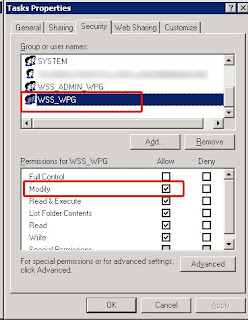
If you cannot see the Security tab on the Tasks folder you need to open a command prompt and type is:
attrib -s %windir%\tasks
When you right click on the tasks folder having done this you should be able to see the Sharing & Security option.
To remove the option once you have applied the changes to the folder open command prompt again and type:
attrib +s %windir%\tasks
The problem:
I received an error whilst building a new farm this week when trying to set the Crawl Schedules.
ACCESS is DENIED. (Exception from HRESULT: 0x80070005 (E_ACCESSDENIED))
The Solution:
To fix this you need to add the account WSS_WPG to the C:\Windows\Tasks folder on your Index server and apply modify rights.
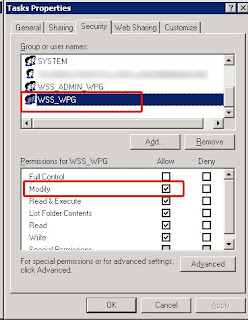
If you cannot see the Security tab on the Tasks folder you need to open a command prompt and type is:
attrib -s %windir%\tasks
When you right click on the tasks folder having done this you should be able to see the Sharing & Security option.
To remove the option once you have applied the changes to the folder open command prompt again and type:
attrib +s %windir%\tasks
Thursday, November 06, 2008
Moving SharePoint Database Data and Log Files
1. Quiesce the Farm
2. Backup all of the databases that you are looking to move.
3. Turn off SharePoint Services (via Services console) to stop the connections to the databases
5. Navigate to where the data and log files are stored and copy them to your destination.
6. Reattach your databases.
7. Restart your services.
8. Un-quiesce the farm.
2. Backup all of the databases that you are looking to move.
3. Turn off SharePoint Services (via Services console) to stop the connections to the databases
a. Office SharePoint Search Service4. Detach the databases that need to be moved.
b. Windows SharePoint Services Administration
c. Windows SharePoint Services Search
d. Windows SharePoint Services Timer
e. Windows SharePoint Services Tracing
f. World Wide Web Publishing Service
5. Navigate to where the data and log files are stored and copy them to your destination.
6. Reattach your databases.
7. Restart your services.
8. Un-quiesce the farm.
Tuesday, November 04, 2008
Changing MOSS service accounts & passwords
I have been preparing some servers for a bunch of testing with PerformancePoint Server (more to follow on this later) which required me to change our MOSS service accounts. Reading around the steps to update these credentials appeared pretty straight forward but as usual MOSS' idiosyncrasies were all to apparent. Here's what i did and how i managed to solve the issues that arose. Hope it helps someone else with the same challenge.
The accounts to be changed were as follows:
1. MOSS Admin Account Update
To update the account old_moss_admin to new_moss_admin:
2. SSP Account Update
To update the SSP account old_ssp_ap to new_ssp_ap:
Attempt 1 - The wrong way...
Attempt 2 - The right way...
I then tried a different approach:
Success: 10 minutes later having searched on Google again and felt thoroughly annoyed at there being no pages I hadn't yet read on this topic I checked the SSP website again and it worked! Checking IIS the accounts have now updated to the new credentials.
At this stage I discovered some new errors in the Event View
3. Application Pool Process Accout Update
To update the web app pool process account old_ap1_process to new_ap1_process:
************************************************************
Useful web sites i visited for this:
The accounts to be changed were as follows:
- old_moss_admin ----> new_moss_admin
- old_ssp_ap ---->new_ssp_ap
- old_ap1_process ---->new_ap1_process
1. MOSS Admin Account Update
To update the account old_moss_admin to new_moss_admin:
- Update the password for the account that is used by the Central Administration application pool. To do this, follow these steps:
- On all servers in the server farm, open a command prompt, type the following line, and then press ENTER:
cd %commonprogramfiles%\Microsoft Shared\Web server extensions\12\Bin - On the server that hosts the Central Administration Web site, type the following line at the command prompt, and then press ENTER:
stsadm -o updatefarmcredentials -userlogin DomainName\UserName -password NewPassword - On all other servers in the server farm, type the following line at the command prompt, and then press ENTER:
stsadm -o updatefarmcredentials -userlogin DomainName\UserName -password NewPassword -local - Restart Microsoft Internet Information Services (IIS) 6.0. To do this, type the following line at the command prompt, and then press ENTER:
iisreset /noforce - Verify that the Administration Application Pool Credential Deployment job definition is no longer displayed on the Timer Job Definitions page of SharePoint 3.0 Central Administration. To do this, follow these steps:
- Open SharePoint 3.0 Central Administration, click Operations, and then click Timer job definitions under Global Configuration.
- Verify that the Administration Application Pool Credential Deployment job definition is no longer displayed in the list.
- I checked & retyped the password in CA web app pool.
- I checked the WSS_WPG, WSS_RESTRICTED_WPG and WSS_ADMIN_WPG local groups on each of the servers - all seemed to be up to date.
- Restarting the CA web app pool makes no difference.
- I checked the IIS_WPG local group on each server. The new_moss_admin account was not updated so i added it to the group.
- I updated the new CA account 'new_moss_admin' to:
- IIS Admin Service
- IIS WAMREG Admin Service
- Restarted IIS.
2. SSP Account Update
To update the SSP account old_ssp_ap to new_ssp_ap:
Attempt 1 - The wrong way...
- Open Central Administration
- Navigate to the Operations page
- Select Service Accounts
- Select the radio button Web app pool
- Select the web service - WSS Web App
- Select the App Pool - SSP1
- Select the radio button Configurable
- Input the new credentials
- Ok
- Restarted IIS on both my servers
Attempt 2 - The right way...
I then tried a different approach:
- Open Central Administration
- Navigate to the Shared Services Aministration homepage
- Hover over SSP1's title and select Edit Properties from the drop down.
- Scroll down to SSP Server Credentials
- Delete the old credentials and input the new account username & password
- Ok
- I then changed the SSP to be the default SSP.
- Open Compnent Services and update the DCOM services IIS Admin & IIS WAMREG with the new account.
- Restarted IIS on both my servers.
Success: 10 minutes later having searched on Google again and felt thoroughly annoyed at there being no pages I hadn't yet read on this topic I checked the SSP website again and it worked! Checking IIS the accounts have now updated to the new credentials.
At this stage I discovered some new errors in the Event View
- Application Server Administration job failed for service instance Microsoft.Office.Server.Search.Administration.SearchServiceInstance (5d77cabf-3414-40cc-a5ef-f30226a9288b).
Reason: The program attempted to update an object that was updated by another user. - Eventid 6482 - Reason: Access to the path 'C:\WINDOWS\system32\drivers\etc\HOSTS' is denied.
This error was now occuring every minute.
The solution to this (and the previous error) can be found in my previous post here: http://bytelab.blogspot.com/2008/02/sharepoint-search-service-cannot-find.html
3. Application Pool Process Accout Update
To update the web app pool process account old_ap1_process to new_ap1_process:
- Open Central Administration
- Navigate to the Operations page
- Select Service Accounts
- Select the radio button Web app pool
- Select the web service - WSS Web App
- Select the App Pool - MOSS Portal
- Select the radio button Configurable
- Input the new credentials
- Ok
- Open Compnent Services and update the DCOM services IIS Admin & IIS WAMREG with the new account.
- Restarted IIS on both my servers
************************************************************
Useful web sites i visited for this:
- Change passwords for Central Administration and Timer service (Windows SharePoint Services) http://technet.microsoft.com/en-us/library/cc288991.aspx
- How to change service accounts and service account passwords in SharePoint Server 2007 and in Windows SharePoint Services 3.0 http://support.microsoft.com/kb/934838
- MOSS 2007 Setup Accounts Clayton J http://claytonj.wordpress.com/2007/04/23/moss-2007-setup-accounts/
- How to change service accounts and their passwords in MOSS and WSS 3.0 http://weblogs.asp.net/erobillard/archive/2007/07/06/how-to-change-service-accounts-and-their-passwords-in-moss-and-wss-3-0.aspx
Subscribe to:
Comments (Atom)
